How To Uninstall Blue Coat Without Password
I'm trying to uninstall from a Windows Vista 32-bit computer, and I do not have the K9 admin password or know the K9 admin email. I do however have administrative access to the computer. I also can install Cygwin or boot to a live USB if that would help.
Is there any way to uninstall this program without the password and email information? Edit: I forgot to mention that I tried several methods to uninstall, and so far none have worked:. I tried the usual uninstall method from control panel. I tried reinstalling K9 and then trying to uninstall. I tried disabling K9 from msconfig. I tried installing my own license file like it says in (K9 doesn't allow you to download license files anymore). I tried deleting C: Windows System32 drivers bckd.sys and restarting the computer.
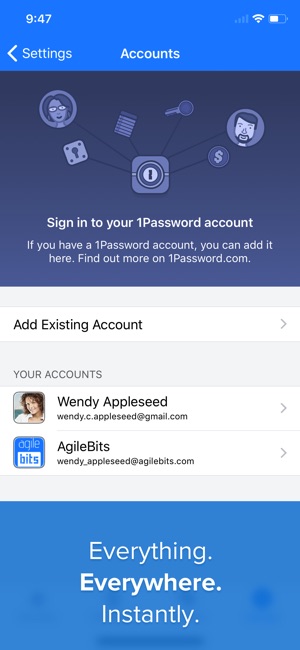
Edit 2: Please no conjecture about why I need to remove this or who installed it. I am attempting to uninstall it from a friend's computer. No one's parents were involved in installing this program, and I'm not trying to go behind anyone's back or anything like that. Edit 3: I figured it out and the answer is below, with one caveat: it requires paid software (albeit a free trial of paid software if you have never used it before). I wish I could give an answer using free software, but this is the only solution that worked so far.

How To Uninstall Bluestacks
If anyone has a method that is simpler or doesn't require the use of paid software, feel free to post it, and I'll try it out and select it as the answer if it works. Has posted an which requires no extra (paid) software. Thanks, - Kyle. Manual removal instructions No third party software required. Tested with K9 Web Protection version 4.4.268 on Windows Vista SP2 (32-bit). Confirmed by @stiemannkj1 to be working on Windows 7. Should also work on Windows 8.x.
Create a new text file. I figured it out thanks to by youtube user bah7507. The solution for me was to install.
Download the free trial of the Pro (paid) version (bah7507 claims the free one won't work in his video). Then simply open up Revo Uninstaller, select K9 Web Protection, click uninstall. Once the window pops up, click advanced and click scan. Then select all the files related to K9 and click delete. In the next section, do the same thing-select all the files related to K9 and click delete. Finally, once it has been uninstalled, delete C: Windows System32 drivers bckd.sys.
Then restart, and K9 should be removed. I wish I could give an answer using free software, but this is the only solution that worked so far. Netsh routing ip nat install windows 7.
If anyone has a method that is simpler or doesn't require the use of paid software, feel free to post it, and I'll try it out and select it as the answer if it works. Check out for a solution which doesn't require external (paid) software. You can also go to 'Start' then click 'Control Panel' and go to 'Device Manager'. Once there, you should see a bunch of files. Go to view and click 'Show hidden devices'.
You should then see a folder labled 'bckd'. Right click that folder and go to 'Properties'.
Once there, go to 'Driver'. At the bottom, you should see something that says 'Type' and next to it an option that says 'Automatic'. Click on that and click 'Disabled' then 'Save'.

You'll have to restart the computer afterwards, but K9 will be disabled after that.
Comments are closed.